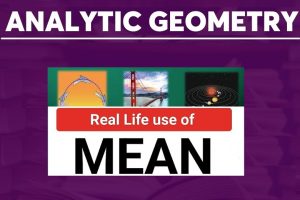If you need a good wallet to use on your PC or mobile (android or iOS), then Metamask is a good option for you. It is available as an mobile app and as a web browser extension. Metamask wallet is one of the most popular web3 private wallet that is very easy to customize and use. You can easily add a new blockchain network to the wallet. It is available both for mobile and PC. The PC version is a web browser extension, which you can easily download and add to your desktop web browser, especially Google Chrome. In this article, you will learn how to download, install, setup and use Metamask wallet on both Mobile and PC. You will also learn how to view/retrieve the secret recovery phrase of your Metamask wallet.
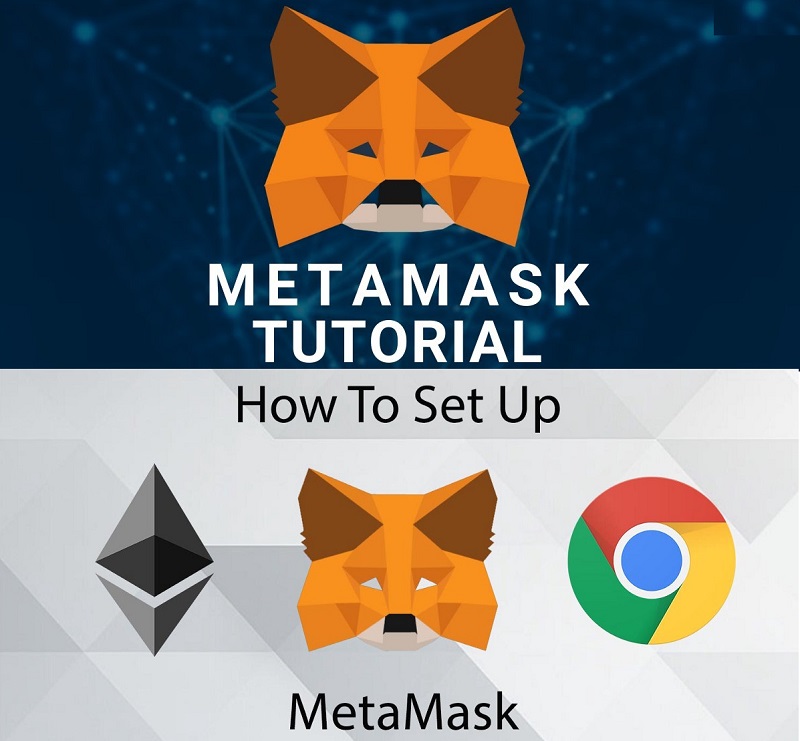
How to Install Metamask on PC & Mobile
You can download and install Metamask here: https://metamask.io.
On mobile, tap the mobile store (iOS or Android) download link, and then install the Metamask app.
On PC, click “Add to Chrome” to Install MetaMask as Google Chrome extension.
Click “Add Extension” to confirm and MetaMask will be added.
You can see that MetaMask is added by the little fox logo that shows up on the top right corner when you click the Chrome extension icon on your browser.

How to Create a New Wallet on Metamask
Click on the Metamask logo (the little fox logo).
Read and agree to the MetaMask terms and Conditions.
Click “Create a new vault”, or “Create new wallet”. This depends on your browser.
Enter a strong password and click “OK”
Metamask will now show you your seed. It is very important that you copy and store those 12 words, without them you cannot restore your wallet.
Congrats! You now have a Metamask wallet.
NOTE: If you already have a decentralized wallet which you wish to use, you can easily import it to Metamask instead of creating a new one.
For Metamask step by step installation guide on mobile, check out this guide.
How to Add New Blockchain Network to Metamask Wallet Automatically
You can now easily add any EVM network to Metamask automatically. This was made possible by chainlist.org. Chainlist is simply a list of EVM networks. Here, users can connect their web3 wallets and middleware providers to the correct Chain ID, Network ID and also connect to the correct blockchain.
How to Add a New Blockchain Network via Chainlist.org
On PC, launch the web browser you installed your Metamask wallet extension, and then go to https://chainlist.org/.
On mobile, launch your Metamask app, and then go to https://chainlist.org/ via your dApp browser.
Now tap “Connect wallet” to connect your Metamask wallet to the site.

Next, type the name of the network you wish to add to your Metamask or connect to. Once you see the desired network in the search result, tap the “Add to Metamask” link beside it.
This will prompt the Metamask approval dialogue box asking you if you wish to allow Chainlist site add a new network to your Metamask wallet. Tap the “Approve” button to proceed. The new blockchain network will be added to your Metamask blockchain list.

You will also be asked if you wish to allow Chainlist site to switch to the newly added network. If your sole aim is just to add a new blockchain network to your Metamask blockchain list, tap the “Cancel” button. But if you wish to add a new network and then switch to the newly added network, tap the “Switch Network” button.

See:
- Recommended Cryptocurrency Investment Security Tips
- 15 Use Cases and Future of Blockchain Technology
How to Transfer Funds from your Metamask Wallet to Other Wallets/Exchanges
For some reasons, you might need to send money from your Metamask wallet to other wallets or exchanges. Here is a step by step guide on how to achieve it.
First, you need to copy the correct wallet address of the destination wallet (receiving wallet). A wallet address is simply a digital address (usually called a public key), which consists of letters and number, used for sending and receiving crypto transactions. If it is in another wallet (for example Trust wallet), simply launch the wallet app and copy the right wallet address. The same applies for exchanges like Binance, KuCoin, Gate.io, MEXC Global, etc.
NOTE: Make sure you copied the correct receiving wallet address, especially when sending to exchanges. Make sure you selected the correct network (for example BEP-20, ERC-20, TRC-20, etc.). If you send the fund to a wrong wallet address, the fund might be lost forever. Always copy and paste the wallet address. Don’t type it, to avoid typo.
Now go to your Metamask wallet app or web browser extension. Select the cryptocurrency you wish to send out or transfer.
Paste the receiving wallet address. Also specify the amount you wish to transfer. Then tap the Next button.

Metamask will ask you to verify and approve the transaction. Tap the “Confirm” button to confirm the transaction details.

After a number of blockchain nodes have verified the transaction, the fund will be deducted from the sending account to the receiving account.
Note that you will be charged a gas fee or transfer fee. Gas fee is the fee you pay in order to add a new record in any blockchain network. It varies with time, depending on how congested the blockchain network is. In the case of ERC-20 tokens, you will be charged gas fee in Ether (ETH).
How to Receive Funds in your Metamask Wallet
For some reasons, you might want to fund your metamask wallet. You can also receive money from any other wallet or exchange. Note that before the funds can be sent to your Metamask wallet, you need to provide the sender with the correct wallet address of your Metamask wallet.
Also note that you can receive any ERC-20 token with the same Metamask wallet address.
To access and copy your wallet address in Metamask, go to your Metamask wallet app or web browser extension.
On the Metamask web browser extension, hover over the account name, at the top of the window. You will see a “Copy to clipboard” icon. Tap the icon to copy your Metamask wallet address. On the Metamask mobile app, tap directly on the wallet address to copy it to your clipboard.

Now use the wallet address to transfer funds from your other crypto wallets or exchanges accounts to your Metamask wallet. If you are not the sender, then share/send your wallet address to the sender.
Once the transaction is complete, the sent fund will appear in your Metamask wallet.
Check:
- Step by Step Guide on How to Trade Coins on Binance App
- Free Crypto Trading Profit/Loss Calculator App
How to View/Retrieve your Secret Recovery Phrase of your Metamask Wallet
For some reasons, you might wish to view or retrieve the secret recovery phrase (seed phrase) of your metamask wallet. May be you lost the offline backup copy or you just wish to quickly copy the recovery phase.
Launch your Metamask app or extension. Then go to Menu > Settings > Security & Privacy > Reveal Secret Recovery Phrase. The menu icon is located at the top right corner as shown in the screenshot below.

Next, you will be asked to enter the password of your Metamask wallet. This is the password you entered when creating and setting up the wallet.
Metamask will now show you the secret recovery phrase of your wallet. You can copy the phrase to your clipboard, or even save it as CSV file. Close the dialogue box when you are done. Remember, do not share this secret phrase with anyone, as it can be used to steal the funds in your Metamask wallet.

Tutorial Video on How to Download & Setup Metamask Wallet for Mobile & PC
See:
- Complete Decentralized Exchange Trading Guide for Beginners
- Simplified Centralized Exchange Trading Guide for Beginners
Conclusion
You have learnt how to download, install and setup Metamask wallet app and web browser extension, how to create new Metamask wallet, how to automatically add new network on Metamask via chainlist.org, how to recover your secret seed phrase of your Metamask wallet. Feel free to follow this guide to setup your Metamask web3, private wallet.
Drop your questions about Metamask wallet in the comment section below. Enjoy!