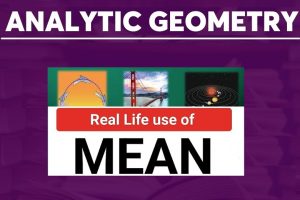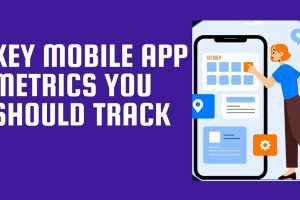Binance exchange app is very easy to use. But there are some important features and tips you need to know in the app in order to trade successfully and securely with the app.

Binance is the most popular, top tier centralized exchange with enough liquidity for any trade pair. If you don’t have a Binance account, you can easily create one here.
Mastering Binance App Home Interface
When you first login to your Binance exchange app, you will see the home page. Here, you will see the current prices of some popular cryptocurrencies like BTC, ETH and BNB in USDT. You will also see the top gainer and top loser lists.

Binance App User Profile
At the top left corner of the Binance app home page, you will see the user profile link. When you click on the link, you will see some other important features like Using BNB to pay for fees (25% discount), Referral ID, Identity Authentication, Security, Payment Methods, Settings, etc.

Binance App Security Set Up Guide
Before you start trading with your Binance app, there are some security settings you need to setup. You can access Binance security settings from the home page, then click on the user profile link > Security. The important security settings you need to put in place are Email Binding, Unlock Pattern and Google Authenticator.
Before you can login to your Binance app for the first time, you are required to verify the email address you used in signing up with Binance exchange. That is email binding.
Like I said earlier in this book, Google authenticator provides a more trusted security than SMS authenticator.
NOTE: One key difference between KuCoin and Binance app is that Binance app does not have trading account and password as seen in KuCoin exchange app. So you need to tighten up your security in Binance app.

How to setup 2FA for any mobile app has been explained in this guide. Follow the guide to setup 2FA for your Binance exchange app.
Also, create a unique unlock pattern for your exchange app. Don’t use the same pattern used for unlocking your phone. But make sure you don’t forget it.
How to Use the BNB Pay 80% Fee Feature
When you click on the user profile link at the top left corner of the home page, you will see the “Using BNB to pay for fees (25% discount)” function. Once you toggle it ON, the trading fee of any coin you purchase on Binance will be charged from your BNB token balance. For any crypto coin traded on the Binance platform, if you choose to use BNB to pay the trading fees, you will enjoy a 25% discount on the trading charges. This means that you need to have enough BNB token in your Binance account to enjoy this discount.
Important Binance App Pages
At the bottom section of Binance home page, you will see 5 important tabs: Home, Markets, Trade, Futures and Wallets.
Markets Page

The second tab is the Binance “Markets”. This is where you see all the tokens and coins that are featured on Binance with their available trading pairs like BTC pairs, ETH pairs, BNB pairs, etc. You will also see the list of all the trading pairs you marked as “favorites” here.
By default, the app displays the Spot market. But if you are a margin trader, you can click on the Futures tab.
Trades Page

This is where you buy and sell your coins. Now, you will see the order book for the crypto pair to guide you. On the right side pane, both Buy and Sell orders are visible. The orders in Red are the Sell orders while the ones on Green are the Buy orders.
To buy a coin, you activate the Buy tab. Next, you input your choice unit buying (cost) price in the Limit box and the number of units of the coin you wish to buy in the Amount box and then click the green Buy button.
To sell a coin, you activate the Sell tab. Next, you input the unit price you wish to sell in the Limit box and the number of units of the coin you wish to sell in the Amount box and then click the red Sell button.

To see all your orders that have not been filled, click on the Open Orders from the Trades page.

To see your order history, click on the icon next to the chart icon on the Trades page.

To access Binance technical analysis tools, click on the chart icon at the top right corner of the Trades page. This will show you the price charts. You can select any chart you wish to study, such as 8 hours, 1 day, 1 week, etc. by clicking the drop down arrow under 1 D. To see more chart options click on More.

To see all Binance available indicators, click on the Index Setting icon and then select the indicators you wish to use for Technical Analysis.

Check:
- Simplified Guide to Cryptocurrency Market Analysis & Tools
- Step by Step Guide to Pay for Netflix with Cryptocurrencies
Futures Page

In Binance futures trading, you can participate in market movements and make a profit by going long or short on a futures contract.
By going long, a trader buys a futures contract with the expectation that it will rise in value in the future. On the other hand, a trader sells a futures contract to go short, to bet on prices to decline in the future.
On Binance Futures platform, you can go long or short with leverage to reduce risk or seek profits in volatile markets. You can check out this Beginner’s Guide to Futures Trading for more details.
Wallets Page

This is where you see all your Binance assets; the coins you bought and the current value of the amount invested in each coin.
From this page, you can deposit funds to your account, withdraw funds from your account and also transfer funds from your spot trading account to your margin trading account.
How to Deposit Funds into your Binance Account
To deposit a coin into your Binance account, you need to copy the wallet address of that coin.
- On the Wallets page, click on Deposit.
- Select the coin you wish to deposit. You can simply search the coin.
- Binance will display the wallet address of the coin. Copy the wallet address to your clipboard and then send it to the person who will send you the coin.

NOTE: If you send the wrong wallet address to the fund sender, you will never recover the fund. So make sure you are copying the right wallet address. For example, if it is BTC, copy your BTC wallet address.
How to Withdraw Funds from your Binance Account
- On the Wallets page, click on Withdraw.
- This will take you to the withdraw page. Now select the coin you wish to withdraw.
- Paste the recipient’s wallet address. Make sure it is the wallet address of the same coin, else your coin will not reach the destination address and will be lost forever once you withdraw it.
- Specify the amount you wish to withdraw.
- Optionally, you make a remark.
- Then click on Withdrawal.

You will be required to provide the 6 digits passcode from your 2FA app and also click a verification link sent to your email. These are all security measures to ensure that only you can withdraw funds from your account.
These are some of the features and tips you need to know in your Binance app. Make out time to check around the app. You will learn more by doing so.
Guide to Binance Spot Trading via Website
With all the Binance app tips revealed in this section, you can easily spot trade with Binance app once you follow the guide. But if you wish to spot trade via Binance website, then check out this guide.
Guide to Binance Features Trading
Here are the basic steps to start trading on Binance Futures platform:
- Deposit USDT/BTC into your futures account as margin.
- Select the level of leverage you wish to use. You can choose leverages up to 125X with hedge mode.
- Choose the appropriate order type (buy or sell).
- Indicate the number of contracts you wish to own.
Check out this article for a step by step guide to trading on Binance futures.
NOTE: The main difference between spot and futures crypto trading is that in spot markets, traders can only profit when the value on an asset increase. While in futures contracts, you can profit in both ways as the value of an asset rise or falls. But note that there are more risks in futures trading. Only experienced traders that can manage a high level of risk can trade futures contracts. If you are a beginner or a trader with little experience, stay away from futures trading. You can start with spot trading.
See:
- 15 Best Secured Cryptocurrency Exchange Platforms for Trading
-
30 Helpful Strategies for Making Money in Cryptocurrency Trading
Can I Recover Funds Mistakenly Sent to a Wrong Address or Network from my Binance Account?
If you confuse Binance Smart Chain (BEP-20) with Ethereum (ERC-20) and send your tokens to the wrong blockchain network, you can easily send the cryptocurrency back to your Binance account IF AND ONLY IF you have access to the destination (recipient) wallet and also IF the wallet supports both ERC-20 and BEP-20 tokens like Trust wallet, Metamask wallet, etc. Here is a helpful guide at Binance Academy.
YouTube Tutorial Video: Binance Masterclass – The Ultimate Guide to Using Binance
Conclusion
You have learnt how to use Binance exchange app to trade cryptocurrencies, how to secure the app, how to withdraw and deposit crypto assets using the app, etc. Feel free to drop your contributions and questions about Binance exchange in the comment section below. Enjoy!