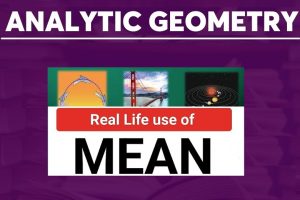Having so many DVD collections in hand, some people may ask “Can Apple TV play DVD in digital format?” Yes, indeed! Playing DVD on Apple TV with big and high definition screen is a good choice for playback of all previous DVD library. As well known to all, Apple TV gives a good watching experience with high resolution output as 1080p and Airplay function. However, talking about supported digital format, It only supports H264 and MPEG-4, which is very disappointing. You will learn 2 ways to play DVD collections on Apple without loss of quality in this article.
There are 2 possible solutions. One is to stream the DVD to Apple TV via Airplay without downloading any other third-party program. The other is to convert the DVD to one format that Apple TV supported, which seems to be a better solution. Don’t know which method to try? Still confused about how to play DVD on Apple TV? Don’t worry. Follow this article, we will show you the detailed guide to playback DVD on Apple TV.

See 10 Best Android VR Apps & Games with Controller Support
Solution 1: Play DVD on Apple TV via Airplay
If you are a MacBook user, load the DVD into your PC by putting the DVD disc into the external DVD driver. Without downloading any third party software, you still need one powerful multimedia player to assist you. VLC media player is one of popular open source cross-platform multimedia player which can offer the best free help for you.
Launch this free player after installation. Click “File” and “Open Disc” to open and load your DVD disc. As you can see, your DVD disc now is playing in the VLC. Firstly, make sure your MacBook and Apple TV are connected to the same network. Then click “Airplay” icon which is next to the volume slider and choose “Apple TV” to enable DVD stream to Apple TV. Now, you can enjoy the DVD on Apple TV.
However, in some cases, Apple TV does not allow you to play DVD with copyright protection technology. This means it cannot be played on your computer or cannot even read in the streaming program. For this situation, it is wise to convert DVD to Apple TV directly avoid capability issues.
Check:
- 20 Best Websites to Download Latest Music Videos & Audios for Free
- How to Compress MOV Files in a Fast and Smooth Way
Solution 2: Convert DVD to Apple TV with DVD Ripper
In order to avoid capability issues, the most effortless way is to convert DVD to Apple TV supported format. For this goal, a powerful and professional third party program can offer the best help. As said earlier, WonderFox DVD Ripper Pro performs well in this area. It is the number 1 fast speed DVD ripper. It does not only rip DVD in a super-fast speed, but also can convert any DVD sources to digital formats like MP4, MOV, MKV, AVI and handy devices such as IPhone, IPad, even to TV like Sharp, Apple TV.
See:
- 3 Easy Ways To Download Youtube Videos Without Software
- 5 Best Android Emulators for PC You can Download for Free
How to Convert DVD to Apple TV Supported Format Directly without Quality Loss
First thing first, free download and install this DVD ripper on your PC (Windows). Only 3 steps to finish the whole conversion process without quality loss.
Step 1: Launch it. Insert the DVD disc into driver and load it into the Apple TV converter by clicking “DVD Disc” on the interface then click “OK”. What makes it surprised users is that this Apple TV converter can automatically read and analyze the DVD. It then decrypts it to check the main title from 99 titles.
Step 2: Click on “Output Format” icon to open the output format list. Here you can see three kinds of Apple TV formats are supported under the “Apple” tab. This includes “Apple TV 4K”, “Apple TV4” and lower. Besides playback on Apple TV, you are also able to convert DVD to IPhone 11 Pro, IPhone 7, IPad Pro series and other Apple devices.
Step 3: Select one desired path folder to save the converted DVD files. Hit “Run” button to start Apple TV supported format conversion process. Luckily, with hardware acceleration technology supported, the whole process can be finished in a very short time.

Check:
- 9 Best Sites to Buy Affordable SEO Optimized WordPress Themes
- YouTube SEO: How to Optimize your YouTube Videos for Better Ranking
Play DVD on Apple TV Now – A Permanent Solution
Whether you are a Windows or Mac user, you can find one method to playback DVD on Apple TV lossless suits you most. For a permanent solution, WonderFox DVD Ripper Pro offers the best experience to you. Playback DVD on Apple TV with original quality will no longer be a problem. Convert DVD to Apple supported formats can avoid capability issues. Furthermore, you can play DVD back on iPhone, iPad, while travelling to make your travel memorable. Do it now and enjoy your DVD as you like.
Read:
- 25 Best Animation Software Tools for Mobile & PC (Free & Paid)
- 5 Best Lucrative Skills You Can Learn Online for Free
Feel free to comment your inquiries below. Share this article with your social media friends. Subscribe to our blog to stay updated with our upcoming tutorials. Enjoy!