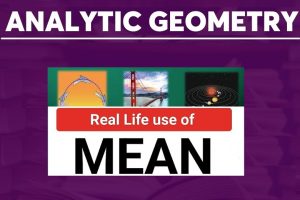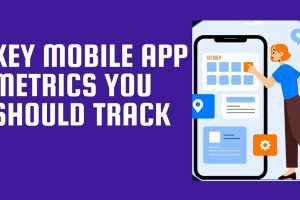Text to Speech (TTS) converters have made content creation and editing much easier. With these TTS converters, you have less work to do as a content creator, teacher or presenter. All you need is to spend more time doing research, write a good article or tutorial lessons for your student. Then you use these tools to convert the texts to audio formats (usually .mp3 and .wav). There are many categories of text to speech converter tools for different purposes, both free and paid. Some of the categories include: TTS converter for operating systems (mostly offline tools), TTS web browser extensions, TTS converter WordPress plugins, TTS converter APIs for content creators and developers, TTS converter plugins for music producers. We have covered all these categories in this guide.

Types/Categories of Text to Speech Software Tools
TTS converters have really improved a lot. Most of these converters have natural voices which sound very similar to human voice. Other TTS converter tools have OCR (Optical Character Recognition) features which enable them read text from images. But there are 2 main types of TTS converters:
1. Standard TTS
This is the older version of Text to Speech converters that have voices that sound more of artificial. But they are also pretty cool and much cheaper to use, as they give you the option to adjust speech speed, choose from varieties of voices (male and female), etc. Most of them are free to use, and also have offline versions.
2. Neural TTS
This type of TTS makes use of the AI (Artificial Intelligence) and the neural network technology, where they imitate human voices and produce output that sounds much like that of a human. With these types of TTS converters, you might have the option to change a male or female voice in different ways as to express emotions. For example, an angry man’s, a sad lady’s voice, etc. Because of these added advantages, neural TTS converters are usually costlier than the standard TTS converter tools.
Now let’s reveal the different categories of Text to Speech converters, their features, and how to use them.
Best Online Text to Speech Converter Tools (Free and Premium)
Below are some online TTS converters you can use, both the free and the paid ones.
NaturalReader

This is one of the free text-to-speech converters with amazing features. You can use this tool to listen to PDFs and other document formats, such as: txt, doc(x), ppt(x), pages, ods, odt, and non-DRM epub files. With the OCR feature of this tool, it can detect and read texts from image files. The tool also has various forms to suit you need, such as: online free TTS converter, software (offline version, available for Windows and Mac), Web reader and chrome extension.
It is also a multi-language tool with more than 176 voices from more than 27 languages worldwide. There is also a paid plan for this tool, which starts at $49 per month. With the paid plan, you can create high-quality commercial voiceovers for ads, games, e-learning, introduction, explainer, child voice, etc. for audios (in mp3 formats), which you can also use for creating YouTube videos.
Wideo

Wideo is an online video making tool used to create demo and promo videos and presentations. There is also a free text to speech online software tool which generates voice from text files and also gives you the option to adjust the speech speed, select voice (male or female), and then download the converted audio file as mp3 file.
To use this tool, simply type your text in the text box (or you copy and paste, or upload from your device). Next, click on the “Preview” button, and the online voice generator will do the conversion. You can now listen to the converted voice, or download it as mp3 file for free. No sign up required.
Note that for the free, online plan, you are only allowed to convert a maximum of 2000 characters per day. If you need to convert more characters per day, then check out their premium plan, which starts at $19 per month.
See:
- 25 Best Animation Software Tools for Mobile & PC (Free & Paid)
- Top 7 Best Tools to Make your Business Logo
Lovo

Lovo is a very good AI-advanced TTS tool for e-learning, audiobooks, animation and video games. The tool converts texts to a human-like voice. You are allowed to test this tool for free, with a 180 character limit in the text to speech tool on their home page.
Some of the amazing features of this TTS converter tool include: 180 voice skins and custom voices, supports more than 33 languages worldwide, voice cloning, etc. Lovo has both free and paid plans. You have 3 days trial period to test and use the pro features. After the trial period, you now upgrade to the paid plan which starts at $34.99 per month.
Sonantic

Sonatic uses an advanced AI in text-to-speech conversion. With this tool, you can create voices that express emotions like happiness, sadness, anger, fear, etc. Some of the use cases of Sonatic include: voice editing in film industries, voiceovers for animation and games, etc.
To use this TTS tool, simply copy the text and paste into the Sonatic editor. Then the conversion will start. This tool has a custom price plan. Simply contact their sales support for more details.
TTSReader

If you are looking for a free (unlimited content), light-weight, online text to speech reader that supports all browsers, then TTS Reader is a good option. You don’t need to login or install any file to use it. One amazing feature of this tool is that it remembers the last text it read. So even if you paused it, and resume later, it will continue from where it stopped. You can also upload text files, PDFs and eBooks. Simply drag, drop and play, or you copy, paste and play.
If you love to listen to text files on the go (while driving or walking), then TTS Reader is an amazing option for you. It also works offline, and has Android and iOS apps. There is also a premium version of this TTS tool, available for Windows. With this premium version, you can convert texts to audio files and export them.
FreeTTS

If you are looking for a free text-to-speech app to use for commercial purposes, then check out Free TTS. It converts texts to speech (natural voice) online, for free, and you are allowed to download it as an mp3 file. The tool also supports SSML codes.
To use this tool, simply copy the texts and paste them in the text area (make sure the character is less than 5000 each time. Next, you select the language and voice (both male and female voices are available). The default language is English (US). Then click the “Convert” button. After conversion, you can download the mp3 file by clicking the “Download mp3” button.
If you need to convert more than 5000 characters at a time, then you can go for the premium plan, which starts at $6.
Murf

Murf is an AI-based text to Speech voice generator which can be used to generate voice for your audios, videos, podcasts and presentations. The tool comes with over 100 distinct voices, and supports over 20 languages.
Murf also has an easy-to use audio editor that allows you to sync up your music, videos and images nicely. The tool also has a grammar assistant which helps you to create scripts that are grammatical error-free, and also ensure your audience have an amazing voice-over experience.
The 5 main products of Murf include: Text-to-Speech, Voice changer, Voice cloning, Voiceover video and Voiceover Google Slides (add-on). The tool has both free and paid plans. The paid plan (basic) starts at $13/month.
Speechify

Speechify is an amazing text to speech reader for chrome extension, Android and iOS. With this TTS tool, you can listen to write-ups in different formats like: docs, PDFs, articles, textbooks, essays, manuals, emails, etc. With this tool, you can maximize your time and listen to text files on the go from your device.
Speechify features more than 30 human-like voices in more than 15 exclusive languages. You can save contents across multiple devices and also scan and listen to printed text (OCR feature).
Check:
- 13 Legit Websites that Pay you to Watch Videos & Take Surveys Online
- How to Make Money from Google AdSense: Beginner Guide
Best Free TTS for Windows OS (Offline Tools)
Balabolka

Balabolka is a free TTS programs for Windows OS which can read clipboard content and texts from various text file formats, such as: DOC, DOCX, EML, EPUB, FB2, FB3, HTML, LIT, MD, MOBI, AZW, AZW3, CHM, DjVu, ODP, ODS, ODT, PDB, PRC, PDF, PPT, PPTX, RTF, TCR, WPD, XLS, XLSX. Using various Microsoft SAPI (Speech API), it can alter speech speed and pitch. You can use Balabolka to save synchronized text in external LRC files or in MP3 tags inside the audio files. With this, when the audio file is played with any audio player, the texts will be displayed synchronously, just like the lyrics of songs.
PowerTalk

PowerTalk is a free program for Microsoft PowerPoint presentation in Windows OS. It automatically voices out any text on the current presentation or slide show on PowerPoint. The program was built mainly for presentation audience with sight problems, or presenters with speech problem, or those who have dyslexia. This tool is also able to read out the “alt texts” of images on presentation slides.
This tool is totally free to download and use on any version of Windows. Once you have downloaded the installation file, run the installer. After successful installation, you can use the demo presentation to test the software tool. PowerTalk Portable is a special version of this Windows program which can be run without any installation. It can be run from a USB stick or from Windows PC, without installation. It uses the available Windows voices, but you can also download and install two additional Windows voices (Mike and Mary) with the SAPI Text to Speech components for free.
Panopreter Basic
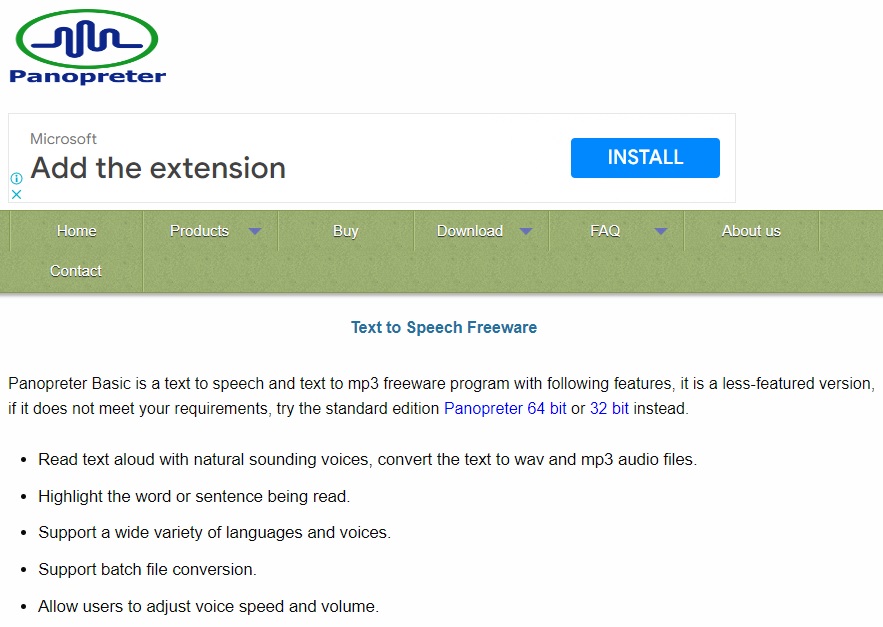
Panopreter is a free, basic text-to-speech software tool for Windows OS that converts texts from plain and rich text files, MS-Word documents and web pages, and then convert them into audio files. These audio files can be exported either as “.wav” file or as “.mp3” file.
Panopreter also has a premium version, which have advanced features like: ability to highlight the section of text being read, extra voices, convert text to ogg file, convert text to flac, text to speech extensions for various web browsers, etc.
WordTalk

WordTalk is a free MS-Word toolbar add-on that converts text-to-speech. It works with various versions of MS Word, from version 2007 upwards. It only works in Windows OS and requires that your PC has synthetic voice (SAPI 4 or 5).
The tool has the ability to highlight the texts as it reads them. Also, it allows you to adjust the word highlight colours, change voice and the speech speed. It also allows you to save the converted file as “.mp3” or “.wav”.
Zabaware Text-to-Speech Reader

Zabaware is a free text-to-speech reader that uses a speech synthesizer read out various document files, such as: emails, clipboard contents, Windows dialog boxes, web pages. You can add up to 11 high quality AT&T natural voices, and other SAPI compliant apps. Also, you can save the converted files as audio files and transfer them in MP3/iPod player or in an audio CD.
The software tool is free to download and use in any Windows OS PC, with many high quality robotic voices. For more natural AT&T voices, you can go for the premium version.
See:
- 4 Best Ways to Make Money from Affiliate Marketing
- Guest Blogging Guide: How to Boost your Site Domain Authority
Best Text to Speech Web Browser Extensions Tools
- Announcify: A free and easy-to-use TTS tool available as a browser extension in Chrome web store. Once the app is installed in your browser, you can use it to listen to any online article by clicking the Announcify button. It recommended for students studying for exams as listening helps to improve information retention in the brain.
- SpeakIt!: This text-to-speech tool allows you to select a range of texts and then listen to them. The tool is available as Chrome browser extension and supports more than 50 languages. SpeakIt is also available on Windows and Mac. The TTS tool can be used to improve your vocabulary and for learning new languages, since it supports a wide range of languages worldwide.
- Text to Speech (by Hewizo): Hewizo is more than just a TTS tool. As a web browser extension, it has many other powerful features such as: saving article for later read, ad disabler, and as a worldwide top news aggregator. The TTS tool is an AI-based, and supports more than 30 languages worldwide. Once you install the web browser app, it will display a playback control bar on top of the active page. Also note that the reader view of the extension is routed via Hewizo website – Hewizo.com. The browser extension has both free and paid versions.
- Snap & Read: This TTS browser extension tool has OCR feature, which makes it possible to read texts on image files. The tool also helps you to improve your vocabulary, and also helps you to translate texts into different languages. It is a premium tool which costs $3.99 per month, with a free trial period.
- Read Aloud: Read Aloud is another amazing TTS Chrome extension tool designed for those who prefer listening to reading. The app supports over 40 languages and can read texts from different file formats, such as PDFs, eBooks, Kindle books and Google play books. You can adjust the speech speed, volume and tone of the reading in different free robotic voices. To use the more human-like voices, you need to login and make an in-app purchase. The app works offline and does not require any sign up to use the basic features.
Other Amazing Text-to-Speech Web Extensions include:
Best Text to Speech Converters for Content Creators and Developers (API & Plugin Tools)
Amazon AWS Polly API

Amazon Polly is recommended for developers and content creators who wish to integrate AI text-to-speech API that outputs high quality, human-like voices, at a very low cost. Amazon Polly offers free TTS conversion not more than 5 million characters per month for the first 12 months with the AWS free tier. After that, you will be charged $4 per 1 million characters. There is a WordPress plugin for converting web posts to audio files.
You can learn more about Amazon Poly Text to Speech and how to use it from this YouTube tutorial video: Amazon Polly Tutorial | How to convert Text to Speech using AWS Polly | AWS Training | Edureka.
Microsoft Azure Text to Speech API

For developers who wish to add text-to speech functionality to their apps. It features over 110 voices and supports over 45 languages worldwide. It is available in two versions: free and paid.
You can learn more about Microsoft Azure Text to Speech and how to use it from this YouTube tutorial video: How to convert Text to Speech using Microsoft Azure.
Google Cloud Text-to-Speech API

You can use Google Text-to-Speech API to enhance your app and add advanced TTS features. Some of the amazing features include: custom voice (beta), Voice tuning, Text and SSML support, WaveNet voices, over 100 voices, etc.
The free trial version has a duration of 90 days. After that, you choose one of the 2 paid plans:
- Standard (non-WaveNet) voices: $4 per 1 million characters (0 to 4 million characters free per month)
- WaveNet voices: $16 per 1 million characters (0 to 1 million characters free per month)
You can learn more about Google Cloud Text to Speech and how to use it from this YouTube tutorial video: Google Cloud Text-to-Speech AI API in Python.
Listnr

This TTS is an AI-based tool that produces natural, human-like voices when reading texts. The tool has a WordPress plugin version, with audio player embed feature, making it easy to convert any blog article to audio. You can also use Listnr to create voiceovers for podcasts, audiobooks and YouTube videos. This tool is a premium tool, with no trial version. But there is a TTS converter on their page, where you can try it out. Listnr is also available as a Chrome extension.
Other TTS Converter WordPress Plugins
- Say It!
- Play.ht
- SpeechKit
- Voicer
- ResponsiveVoice
- Remixd
- WebsiteVoice
- Trinity Audio
- iSpeech
You can learn more about these Text-to-Speech Converter WordPress plugins from this guide.
TTS Converter Plugins for Music Producers
YouTube tutorial video: VST Speek 3 – FREE Text to Speech VST Plugin.
See:
Conclusion
You have learnt the various text to speech (TTS) converter tools for different purposes: online, offline, free, paid, web extensions, APIs for developers, WordPress plugins, TTS plugins for music producers, etc. Feel free to choose the ones that meets your specifications and need.
Do you wish to learn how to use OCR image to text converters to improve your business productivity? Check out this guide.