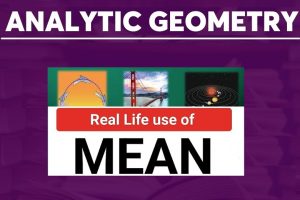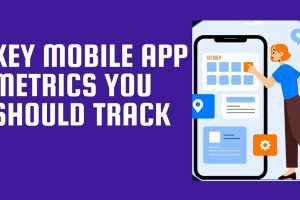As a crypto trader or investor, you need to know how to use KuCoin exchange app to buy and sell cryptocurrencies. It is easy, but there are some important features and tips you need to know in the app in order to trade successfully and securely with the app.
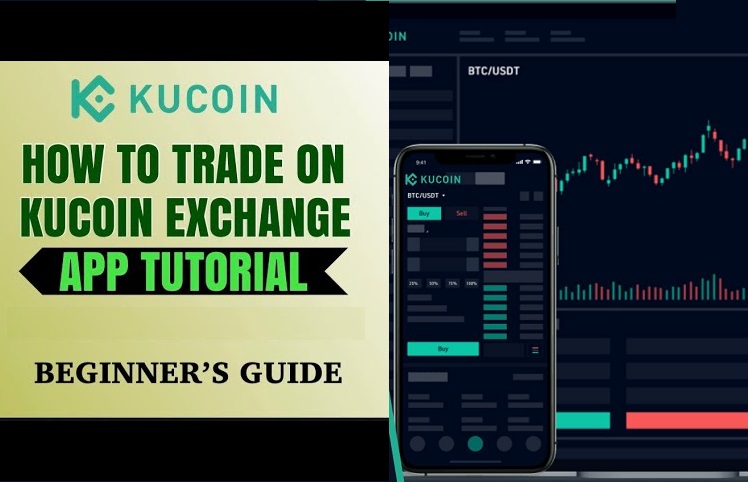
Kucoin is one of the top tier centralized exchanges with enough liquidity for any trade pair. If you don’t have a Kucoin account, you can easily create one here.
Mastering KuCoin App Home Interface
When you first login to your KuCoin exchange app, you will see the home page. Here, you will see the current prices of some popular cryptocurrencies like BTC, ETH and KCS in USDT. You will also see the top gainer and top loser lists.

KuCoin App User Profile
At the top left corner of the KuCoin app home page, you will see the user profile link. When you click on the link, you will see some other important features like Settings, Security, KYC, History, Red Envelope, Invite friends (referral), My Bonus, KCS pay fees (80%) and Support.

KuCoin App Security Set Up Guide
Before you start trading with your KuCoin app, there are some security settings you need to setup. You can access KuCoin security settings from the home page, then click on the user profile link > Security. Below are some of the important security settings you need to put in place.
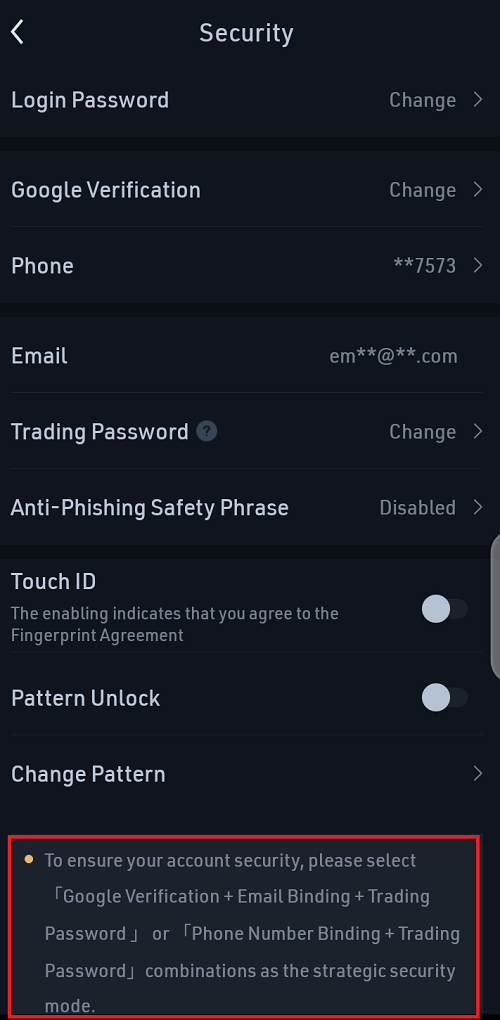
- Trading Password: Before you can buy, sell or even withdraw any coin from your KuCoin app, you need to type your trading password.
- Google Verification: This is also known as two factor authentication. You need to set it up for your account so that if hackers hack your email address and your account password, they can’t still be able to access your account from a new device or move out your funds without providing the time-based 6 digits passcode from your 2FA app. I have already explained how to setup 2FA for any app in this article.
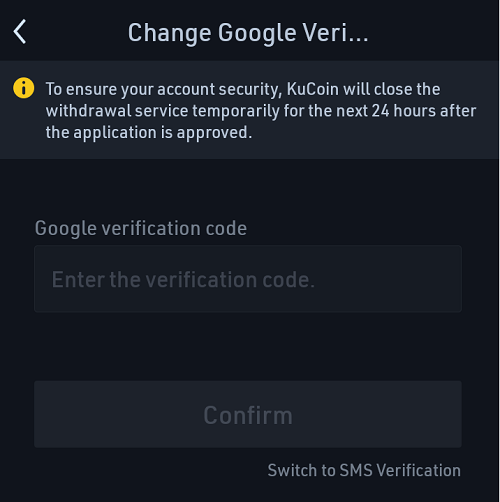
- Phone Number Binding: This is another important security feature. You also need to verify the phone number linked to your KuCoin account.
- Email Binding: You need to verify the email address you used for signing up with KuCoin. Before you can withdraw funds from your account, a verification link will be sent to that email address. Also other notifications will be sent to the email address.
- Pattern Unlock: When you activate this feature, any time you launch the KuCoin app from your phone, you must first draw your phone pattern before you can access your account. You can also create a unique pattern unlock for your KuCoin app. Only the person who knows your pattern can have access to your account.
- Anti-Phishing Seed Phrase: In order to prevent phishing emails and phishing websites, set your security anti-phishing safety phrase (for example a motto, etc.). When you log into the website or receive an email, it will be displayed in the email from KuCoin or login window. If it is not displayed or the safety phrase is incorrect, it means that you may have logged into a phishing site or received a phishing-email. In such cases, please do not proceed any further. Contact KuCoin support immediately for help.
- Touch ID: You can also use your phone fingerprint for extra security. It is an alternative to pattern unlock.
To activate any of these security features, click on the user profile link from the app home page > Security and then click on the desired security feature you wish to setup. Follow the screen to screen instruction.
NOTE:
There are some security combinations that KuCoin suggests that work best. For example:
- Google verification + Email Binding + Trading Password
- Phone Number Binding + Trading Password
The first option gives you the strongest app security. For each of the combinations, you can add Pattern Unlock or Touch ID.
You can learn more KuCoin security tips here.
How to Use the KCS Pay 80% Fee Feature
When you click on the user profile link at the top left corner of the home page, you will see the “KCS Pay Fee (80%)” function. It is toggled OFF by default. Once you toggle it ON, the trading fee of any coin you purchase on KuCoin will be charged from your KCS token balance. For any crypto coin traded on the KuCoin platform, if you choose to use KCS to pay the trading fees, you will enjoy a 20% discount on the trading charges. This means that you need to have enough KCS token in your trading account to enjoy this discount.
NOTE:
- To calculate the trading fees, convert the coins into the equally valued amount KCS based on the conversion ratio of the quote currency and KCS exchange rate.
- The platform will provide a 20% trading fee discount for KuCoin VIP users based on their current VIP discount.
- Sub-accounts are provided the same “KCS Pay Fees” privileges as the Master account.
How to Change KuCoin App Default Currency
When you launch your KUCoin app for the first time, you will notice that the default currency is Yen (¥). When you deposit funds to your KuCoin account, your account balance will be shown in this default currency. You might want to change your app default currency to a currency that is more universal like USD.
To achieve that:
- From the app home page, click the user profile link at the top left corner of the page. Then click on Setting located at the bottom.
- Now click on Currency to change the app default currency to any currency of your choice.

Important KuCoin App Pages
At the bottom section of KuCoin home page, you will see 5 important tabs: Home, Markets, Trade, Futures and Assets.
Markets Page

The second tab is the KuCoin “Markets”. This is where you see all the tokens and coins that are featured on KuCoin with their available trading pairs like BTC pairs, ETH pairs, KCS pairs, etc. You will also see the list of all the trading pairs you marked as “favorites” here.
By default, the app displays the Spot market. But if you are a margin trader, you can click on the Futures tab.
Trade Page

This is where you buy and sell your coins. Now, you will see the order book for the crypto pair to guide you. On the right side pane, both Buy and Sell orders are visible. The orders in Red are the Sell orders while the ones on Green are the Buy orders.
To buy a coin, you activate the green Buy tab. Next, you input your choice unit buying (cost) price in the Limit box and the number of units of the coin you wish to buy in the Amount box and then click the green Buy button.
To sell a coin, you activate the red Sell tab. Next, you input the unit price you wish to sell in the Limit box and the number of units of the coin you wish to sell in the Amount box and then click the red Sell button.

To access KuCoin technical analysis tools, click on the chart icon at the top right corner. This will show you the price charts. You can select any chart you wish to study, such as 8 hours, 1 day, 1 week. To see more chart options click on More.

To see all KuCoin available indicators, click on Indicator and then select the main and sub indicators you wish to use for Technical Analysis.

Check:
You can also access your order history by clicking on Orders. If you are a margin trader, you can click on the Margin tab.
In the Open Order tab, you will see all your buy and sell orders that have not been filled. You can cancel open orders individually or all at a time by clicking on Cancel All.
Any stop order you set will be seen in the Stop Order tab.
The Order History tab shows you all the filled orders you have made.
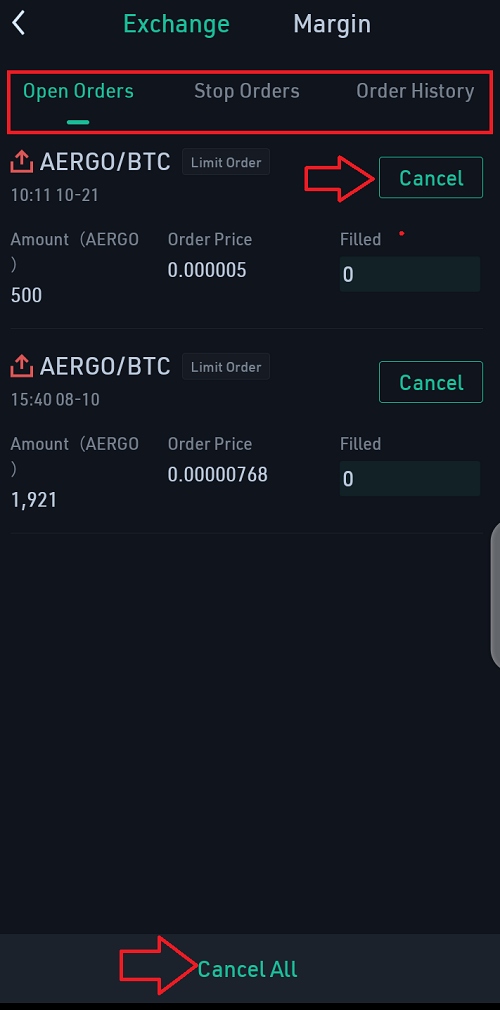
Futures Page

The fourth tab is “Futures”. Kucoin futures is also called KuCoin Mercantile Exchange. It is an advanced cryptocurrency trading platform which offers various leveraged futures that are bought and sold in BTC/USDT. Instead of fiat currencies or other cryptocurrencies, KuCoin Futures handles BTC/ETH only, and all the profit and loss are in Bitcoin/USDT.
A Futures in KuCoin Futures is an agreement to buy or sell a particular crypto asset at a predetermined price and a specified time in the future. In Futures market, you trade financial Futures with others at KuCoin Futures instead.
You can check out this Beginner’s Guide to KuCoin Futures Trading.
Assets Page

This is where you see all your kucoin assets; the coins you bought and the current value of the amount invested in each coin. For spot trading, you should only concentrate on the Main account and Trading account tabs.
When you fund your account, it appears on your Main account. But if you wish to trade with the fund, then you need to first transfer the fund to your trading account.
You can only withdraw funds in the Main account. So if the fund you wish to withdraw is in the Trading account, you need to first transfer it to the Main account.
When you click on any coin in the Main account tab, you will see the transaction history of that coin.

How to Transfer Funds between your KuCoin Main Account and Trading Account
- From the Main account tab in the Assets page, click on Transfer.
- Now select the coin you wish to transfer from your Main account to Trading account. If you wish to do it the other way round, click the double face arrow.
- Specify the amount you wish to transfer. You can click on All to transfer everything.
- Then click on Confirm.

How to Deposit Funds into your KuCoin Main Account
To deposit a coin into your KuCoin Main account, you need to copy the wallet address of that coin.
- From the Main account tab in the Assets page, click on Deposit.
- Select the coin you wish to deposit. You can simply search the coin.
- KuCoin will display the wallet address of the coin. Copy the wallet address to your clipboard and then send it to the person who will send you the coin.

NOTE: If you send the wrong wallet address to the fund sender, you will never recover the fund. So make sure you are copying the right wallet address. For example, if it is BTC, copy your BTC wallet address.
How to Withdraw Funds from your KuCoin Main Account
- From the Main account tab in the Assets page, click on Withdraw.
- This will take you to the withdraw page. Now select the coin you wish to withdraw.
- Paste the recipient’s wallet address. Make sure it is the wallet address of the same coin, else your coin will not reach the destination address and will be lost forever once you withdraw it.
- Specify the amount you wish to withdraw.
- Optionally, you make a remark.
- Then click on Confirm.

You will be required to type your trading password, provide a 6-digit verification code sent to your email and also provide a 6-digit passcode from your 2FA app. These are all security measures to ensure that only you can withdraw funds from your account.
How to setup 2FA for any mobile app has been explained in this guide. Follow the guide to setup 2FA for your Binance exchange app.
These are some of the features and tips you need to know in your KuCoin app. Make out time to check around the app. You will learn more by doing so.
Guide to Spot Trading Using KuCoin App
There are some things you need to know about spot trading.
- You can only buy a coin that is worth the balance you have in your trading account, unlike in margin and futures trading where you enjoy leverages.
- You can fund your account by buying BTC, USDT or any other base pair with your credit card, or pay a friend or third-party site to deposit a cryptocurrency equivalence of the cash you paid them.
- You only make profit if the price of the coin you bought goes up, else you lose a part of your capital.
- If you need to withdraw more than 2 BTC within 24 hours, then you must complete your KYC.
With these in mind, you are now ready to spot trade. For a step by step guide on KuCoin spot trading, check out this article.
How to Trade Margined Futures with KuCoin App and the Web Version
The USDT-Margined Futures takes USDT as margin to exchange bitcoin or other popular Futures. For BTC-Margined Futures, it takes BTC as margin to exchange BTC Futures.
NOTE: Futures in the USDT-margined market are settled in USDT. While Futures in BTC-margined market are settled in BTC.
The table below will help you understand the difference between USDT-margined market and BTC-margined market.

Below are the summary of the steps involved in KuCoin Futures Trading via KuCoin App:
- Enable Futures Trading on your KuCoin app.
- Account Assets: You can get cryptocurrencies via three methods on KuCoin App – Transfer, Buy Cryptos and Deposit.
- Trading Futures: There are three steps involved in Futures trading – Place an Order, Check Positions and then Close Positions. You can also Check Futures Portfolio and Check Orders.
For step by step guide on how to trade KuCoin futures via your KuCoin app, check out this article. For guide on how to trade KuCoin Futures Pro (Website Version), check out this article.
YouTube Tutorial Video: Kucoin Tutorial – Beginners Guide on How to Use Kucoin to Buy & Sell Crypto
See:
Conclusion
You have learnt how to use Kucoin exchange app to trade cryptocurrencies, how to secure the app, how to withdraw and deposit crypto assets using the app, etc. Feel free to drop your contributions and questions about Kucoin exchange in the comment section below. Enjoy!