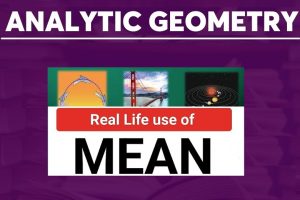Some PDF files like bank statement are password protected to prevent unauthorized access to them. For some other reasons you might want to unlock these PDF files. The good news is that you can easily decrypt these files whether you know the password or not. You will learn how to remove password from any PDF file in two ways; online and offline.
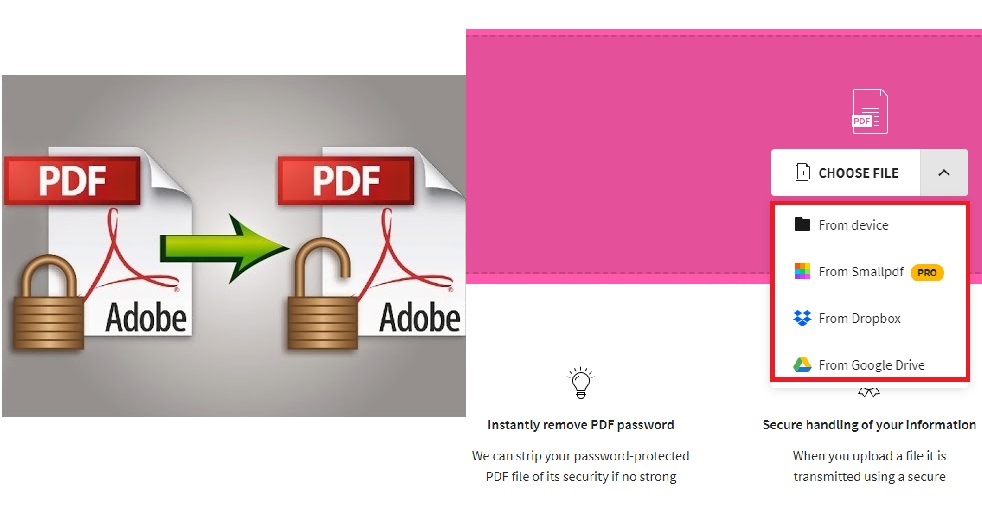
To unlock a PDF file offline, you need to have Adobe Acrobat Reader installed in your device. If you don’t have the app, you can unlock the PDF using a free online PDF unlockers.
How to Unlock PDF Files Offline in Adobe Acrobat Reader
I have explained how to password protect a PDF file in Adobe Acrobat Reader. You can also use Adobe Acrobat Reader to unlock a password-protected file. But you need to know the password of the secured PDF file. Once you provide the password, you can easily unlock the file.
To Unlock a PDF file in Adobe Acrobat Reader:
You will need Adobe Acrobat Reader installed in your PC. If you don’t have it yet, download and install it here.
Open the PDF file with Adobe Acrobat Reader.
Go to File > Properties. Then activate the Security tab.
Now click on Change Settings. This prompts the Password Security – Settings dialog box.
NOTE: If the PDF file has a permissions password, you need to type it in the “Enter Password” box and then click OK. After this, you will have access to remove all the password from the PDF file.
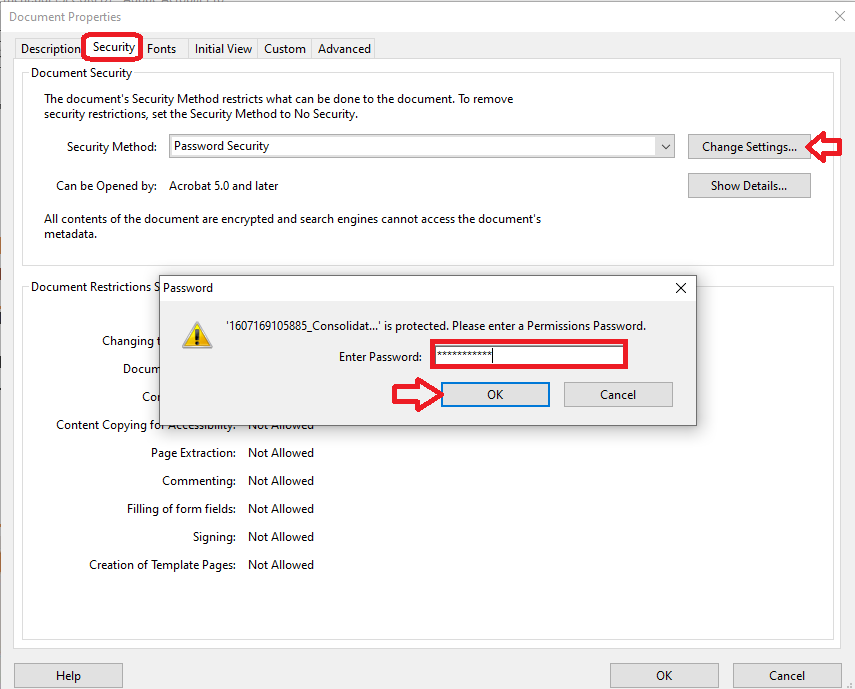
Now uncheck the “Require a password to open document” check box.
Also uncheck the “Restrict editing and printing” check box if checked as shown in the screenshot below.
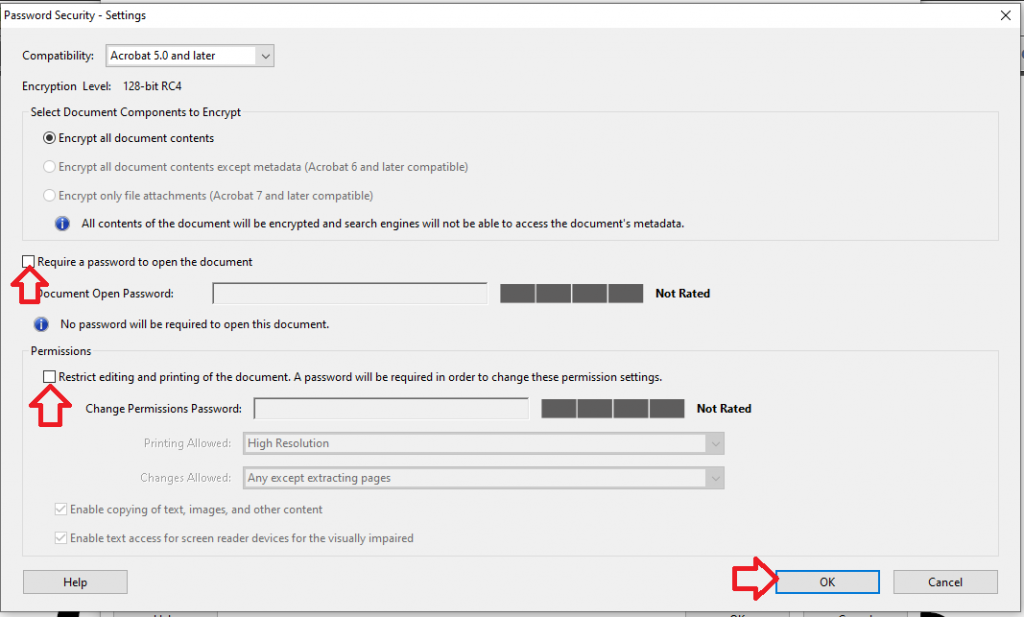
Then click OK twice to close the all open dialog boxes.
Now press Ctrl + S to save the changes made to the PDF file.
Close the file and try opening the document again. This time, it will not request any password from you in order to access the content of the PDF file.
Congrats! you have successfully unlocked a password-protected PDF file in Adobe Acrobat Reader.
Now let me explain how you can unlock your PDF with a free online PDF unlock tool.
See:
- Top 9 Ways Artificial Intelligence (AI) can Boost Business Productivity
- Facial Recognition Technology & How to Use it for Business Adverts
How to Unlock PDF Files Online with Free PDF Unlocker
If you don’t have Adobe Acrobat Reader installed in your device, you can use a free PDF unlock tool to remove password from a PDF file online. I have explained how to password-protect a pdf file with free online tools.
There are many free online PDF password removers you can use. I will illustrate with one and then list some other ones I recommend.
Removing PDF Password with the Free SmallPdf Unlock PDF Tool
Open https://smallpdf.com/unlock-pdf in a new tab.
Choose the PDF file you wish to remove its password. You can choose from your device, choose from Dropbox or even from Google Drive.
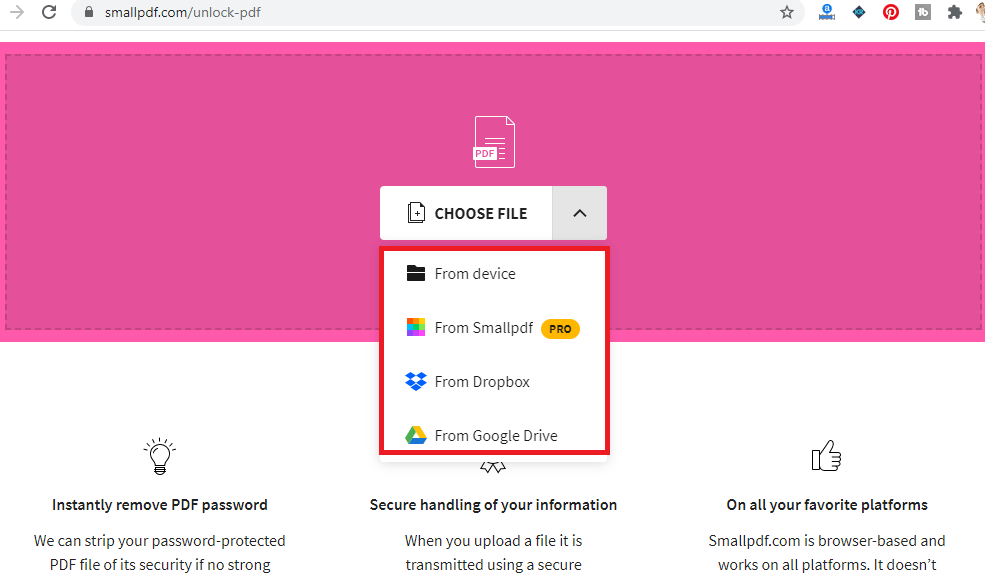
Select the file and click on Open to upload it to the SmallPdf server.
You need to prove that you have the right to remove the PDF password by check the “I pinky swear that I have the right to edit this file and remove its protection” check box. Click the UNLOCK PDF! button.

You will now be asked to enter the PDF file password. Enter the PDF file password and click on REALLY UNLOCK! button.
Then the decryption process starts. Once it is completed, you will see a preview of the contents of the unlocked PDF file.
Specify how you want to get the unlocked PDF file. Click the DOWNLOAD drop down arrow and choose an option that suits you: Save to device, Save to SmallPdf (PRO), Save to Dropbox or Save to Google Drive.

The first option is the default. If you click the DOWNLOAD button, the PDF will be saved in your device.
Congrats! You have successfully unlocked a secured PDF file.
Check:
- 5 Simple Ways to Protect your Android Phone from Hackers
- 20 Best Websites to Download Latest Music Videos & Audios for Free
Other Free Online PDF Password Unlock Tools
- Pdf2Go Unlock PDF tool
- SodaPdf Unlock PDF tool
- Online2Pdf Remove PDF Protection tool
- iLovePdf Unlock PDF tool
- SmallSeoTools Unlock PDF tool
Conclusion
You have learnt how to unlock any password-protected PDF file online – with free PDF unlockers. I also explained how to unlock a PDF file offline – using Adobe Acrobat Reader. Feel free to use the method that is more convenient to you. You also learn how to password protect and unlock any word document for free online and offline.
Help your social media friends discover this amazing tutorial article by clicking a share button. Don’t forget to subscribe to our blog via email to get notified when we drop new tutorial article. Enjoy!